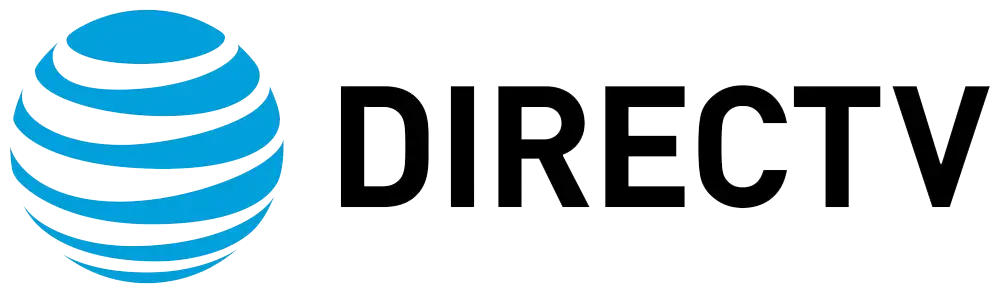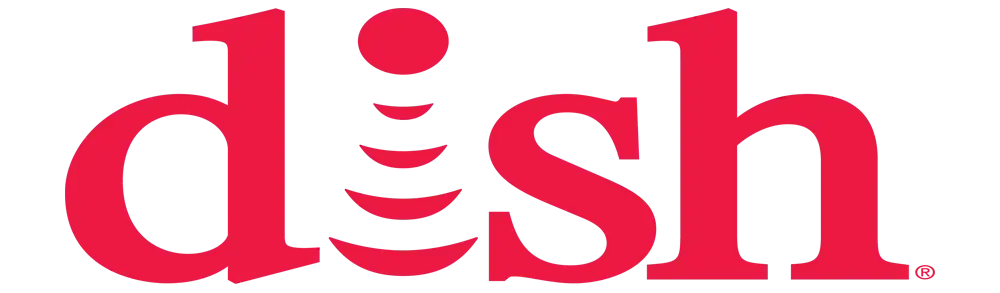How do I remove channels from my DIRECTV guide?
How Do I Remove Channels from My DIRECTV Guide?
Navigating through a cluttered channel guide can be a hassle, especially when you're only interested in watching specific channels. Fortunately, DIRECTV offers options to customize your channel guide to fit your preferences. This guide will walk you through the steps to remove unwanted channels from your DIRECTV guide, ensuring a more streamlined and enjoyable viewing experience.
1. Understanding the DIRECTV Channel Guide
Before diving into the steps, it’s important to understand how the DIRECTV channel guide is structured. The channel guide displays all the available channels in your package, but you can customize it to show only the channels you watch regularly. This customization can be done through two primary methods: using the remote control or the DIRECTV app.
2. Removing Channels Using the Remote Control
One of the easiest ways to remove channels from your DIRECTV guide is by using your remote control. Follow these steps:
Step 1: Press the "Menu" button on your DIRECTV remote.
Step 2: Navigate to "Settings & Help" and select "Favorites."
Step 3: Choose "Favorite Channels."
Step 4: You'll see options for creating a custom list of your favorite channels. You can add or remove channels from this list.
Step 5: To remove a channel, scroll through the list and press the "Select" button on the remote. A checkmark will appear next to the channel, indicating it's included. Press "Select" again to remove the checkmark and exclude the channel from your favorites list.
Step 6: Once you've made your selections, press "Exit" to save your changes.
3. Removing Channels Using the DIRECTV App
If you prefer to use your smartphone or tablet, the DIRECTV app offers a convenient way to manage your channel guide. Here’s how:
Step 1: Download and install the DIRECTV app from the App Store or Google Play Store if you haven’t already.
Step 2: Open the app and sign in with your DIRECTV account credentials.
Step 3: Navigate to the "Guide" section within the app.
Step 4: Tap the "Filter" icon or the "Edit" option (depending on your app version) to customize your channel list.
Step 5: Select the channels you want to keep in your guide. You can uncheck or deselect the channels you wish to remove.
Step 6: Once you've made your changes, save your settings. The app will update your channel guide accordingly.
4. Creating Custom Channel Lists
DIRECTV allows you to create multiple custom channel lists. This is particularly useful if different family members have different viewing preferences. Here’s how to create a custom channel list:
Step 1: Press the "Menu" button on your remote and navigate to "Settings & Help."
Step 2: Select "Favorites" and choose "Custom Lists."
Step 3: Name your custom list (e.g., "Kids," "Sports," "Movies").
Step 4: Scroll through the channels and press "Select" to add or remove them from your custom list.
Step 5: Save your custom list and select it from the "Favorites" menu whenever you want to use it.
5. Hiding Channels Temporarily
If you don’t want to remove channels permanently but want to hide them temporarily, DIRECTV offers an option to hide channels you're not subscribed to. This can help declutter your guide without permanently altering your settings.
Step 1: Press the "Menu" button on your remote and go to "Settings & Help."
Step 2: Select "Display" and then "Hide Channels."
Step 3: Toggle the settings to hide channels you don't subscribe to. This will simplify your guide by showing only the channels included in your package.
6. Accessing Channels Again
If you change your mind and want to add a channel back to your guide, you can easily do so. Simply follow the same steps outlined above and re-select the channels you want to include. This flexibility ensures that you can customize your viewing experience as often as you like.
Conclusion
Customizing your DIRECTV channel guide is a great way to enhance your viewing experience. By removing unwanted channels and creating custom lists, you can ensure that your channel guide is tailored to your preferences. Whether you use the remote control or the DIRECTV app, managing your channel lineup is quick and easy. Enjoy a more personalized and streamlined TV-watching experience with these simple steps!
Take your TV to the next level! Call (469) 213-7481 today for exclusive Satellite TV offers!