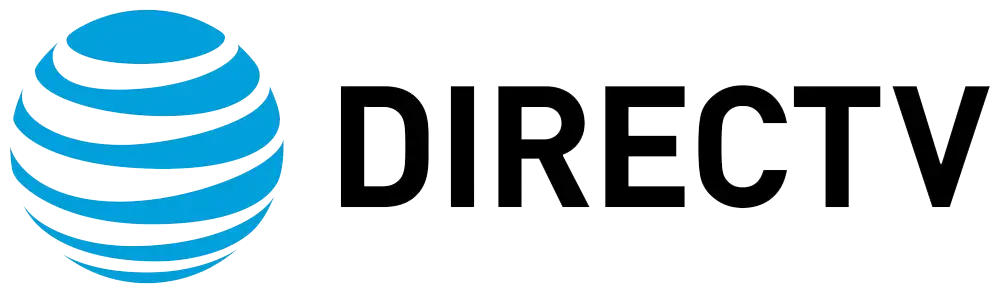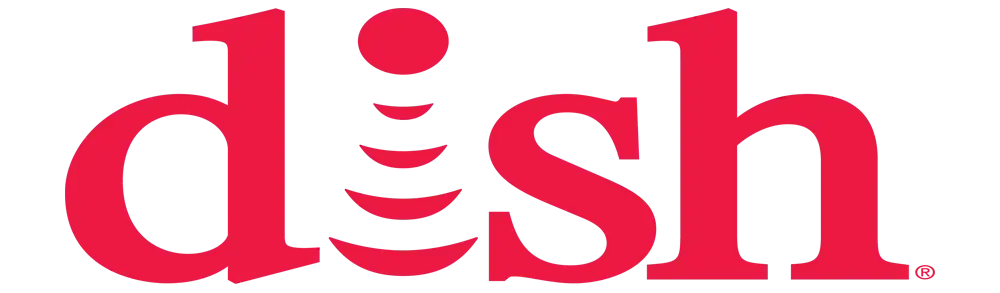How do you fast forward on-demand on DIRECTV?
DirecTV is one of the largest satellite TV services in America, which provides hundreds of channels under different packages. Besides live TV, DIRECTV also gives you access to the largest on-demand library so that you can watch movies, TV shows, and many others at your convenience.
If you choose an on-demand title to view, the video will begin from the start point all by itself. However, there is a possibility of not watching the video from the beginning till the end as desired. Once the on-demand content starts playing, you can fast-forward the DIRECTV receivers and Genie DVRs. Below is the process showing how you can use the fast forward option while watching DIRECTV on-demand service.
Remote Control Buttons: A Case for Development
Perhaps the simplest way to fast forward through a DIRECTV on-demand program is through the use of the remote control provided with your DIRECTV receiver. Here are the steps
When the on-demand title is playing, go ahead and press the fast forward button of the remote control. This is normally a button that has two horizontal lines pointing to the right. Certain remotes used for DIRECTV also have a button that is labeled FF.
When the fast forward button is pressed, the content will fast forward continuously without interruption. The fast forward control normally has four distinct settings to select from. Hold down the button, and the speed will go up and down each time the button is pressed.
When you are in fast forward mode, there will be a small box in the right corner indicating the current speed, for instance, x2, x15, x60, or x300. The higher numbers skip through the video more quickly.
If you find yourself in a particular area where you want the game to move at normal speed, press the ‘Play’ button in the middle of the remote. This will bring back a normal playback.
Using Trick Play Controls
Other than the remote control buttons, there are also the on-screen trick-play buttons that you can use to fast-forward the DIRECTV on Demand programs.
For trick-play controls, you have to press the left arrow button on the remote during on-demand playback. This will open an overlay menu for selection on the top and bottom of the screen.
The bottom bar is a bar of overlay that has rewind and fast forward buttons in the form of right and left arrows. Use the right fast forward arrow key on your keyboard to fast forward through the video at a higher speed.
When you fast forward, you get a time bar that helps you to identify your position within the program. It will speed up as it counts up if you fast-forward to some other part of the video.
There is the left rewind arrow that you can use in case you fast forward and it is too far; you need to go back. When you are through and ready to return to normal playback, go back to the middle of your remote and click on the select button.
Slow Motion and Frame-By-Frame
The trick-play overlay menu in DIRECTV is not only conventional fast-forwarding, but it also includes slow motion and frame-by-frame options. These give more accuracy and flexibility, for example, when searching for a particular scene in an on-demand program.
On-demand playback: to turn on slow motion, press the down arrow in the bottom trick play overlay bar. This will play the video at fifty percent of the normal speed.
The ‘up’ arrow key, the ‘down’ arrow key, the left arrow key, and the right arrow key all work to move through the program, but at a slower rate than the previous key. This is helpful if you want to locate a brief scene or a specific conversation.
To go even slower, use the down arrow key twice to get to the frame-by-frame function. As indicated by its name, this will help to move the video forward by one frame at every tap of the right arrow key.
This can be used to fast forward through the on-demand title one frame at a time until you get to the part that you want to see. Retain the overlay menu on the screen if you are using the fast forward option in slow motion or frame by frame.
Skips Forward by Time Intervals
Sometimes, you may wish to fast-forward from your current location by some minutes or even hours. Regardless of whether the society's attention span is five minutes, one hour, or even tuning in near the end of the programs. DIRECTV enables this through the trick play jump button.
When the on-demand title is playing, use your remote's left arrow key to interact with the on-screen controls. You will find the jump button, situated in the top overlay bar. Please press the button below this line: Select
There is now a pop-up menu that enables you to fast-forward or rewind by different time frames. The choices are 30 seconds, 2 minutes, 5 minutes, 10 minutes, and... Show Less
Experience crystal-clear picture and endless channels! Reach us at (469) 213-7481 to get your satellite TV set up.