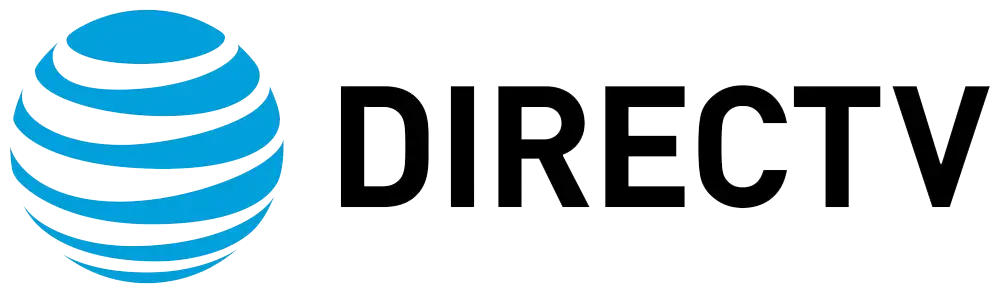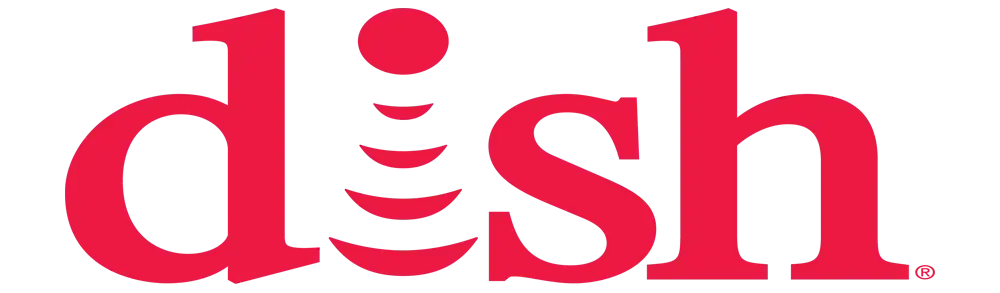How do you pull up a guide on DIRECTV?
Navigating Your DIRECTV Guide
DIRECTV TV Guide is your window to what is on over 285 channels on your television screen. You can also, with the help of your DIRECTV remote, turn to a guide that will show you when your preferred programs are to air. Reading through this guide, you will learn how to activate the on-screen guide on your DIRECTV and other features that can be useful in enhancing the experience of your programming.
Accessing the Guide
The first and simplest method one can use to pull up the DIRECTV guide is by pushing the GUIDE button on the DIRECTV remote. This will show you the on-screen guide on your TV with the option of channel number alongside the title of the show or movie.
You can also access the guide by pressing the MENU button and going to the “Guide” option, where you will find the same programming guide.
Some tips on how to use this guide include;
When you initially summon the DIRECTV guide, you will observe a channel number list on the left vertical side and a time schedule on the top horizontal side. As on the grid, the title of the shows and movies to be aired on each channel during the respective time slots will be there.
For channel navigation, you can use the up and down arrow buttons in your remote control to navigate through the channels. When you do this, a bright highlight bar will appear at the side of each channel to show the selected channel. In order to go through the times, the left and right arrow buttons should be used. The page up and page down buttons also let you go to the next or previous 24 hours within the listings.
On the right top corner of the screen, the day and date of the day are shown. To search for listings by day, you can use the ADVANCE button on your remote to summon up the listings for subsequent days. Every push will help you to appear one day forward on the listings.
Favorite Channels, Filters, and Search
To assist the guide in the selection of the channels, there is the “Favorite Channels” option available to users of DIRECTV. For instance, in case your purpose is to have a list of only your favorite channels, you can set up a custom list that only displays the listings of those channels. To set this up, press the yellow button of your guide remote.
Filters are also available to filter programs according to sports, movies, kids shows, or HD programs only. All you need to do is press the left arrow button and then find the category filters.
If you have the name of a particular program or movie you are interested in, you may use the search field. Go to your television and press the menu button on your remote, then go to search for the program, type the name of the program using the keypad, and check for the program to come up with the time it will be aired.
Reminders, Autotune and Recording
In many cases, you will come across programs you would like to watch using the guide for the upcoming programs, and an effective way to ensure you do not forget about a certain program is to set a one-time reminder that will appear at the start of the program. To do this, place the cursor on the program in the guide and then press the red button to set the reminder for the program.
If the program is starting very soon, you can press the yellow button on the guide to set your TV to that channel as soon as the program starts.
You can also program programs to record right from the guide. All you have to do is select the title of the show that you want to record and click on the record option. The program will now be set to record on your DVR so that you can watch the show at your own convenience.
Slowing Down the Guide
By default, the DIRECTV guide scrolls one and a half hours at a time as you press the arrow buttons. Although it can go with one-minute intervals in case you want more accuracy, you can slow this down to half a half-hour.
To control the speed of scrolling, press the MENU button, navigate to Settings & Help, then Settings. Next, select Display and turn the Guide Scroll Speed to Slow from the options that are marked Fast. Now when you use the arrow buttons in the guide, listings will move forward in half-hour increments.
Mini Guide and News Mix
However, apart from the full-screen programming guide, you also have other facilities to look at the ‘now’ listings without going off the current channel you are on.
For instance, if you are watching television and press the GUIDE button a single time, the'mini guide’ will pop up at the top right corner of the screen and display the list of programs that are scheduled to run in the next 2 ½ hours on the channel that you are currently tuned to.
You can also press the red button to go to News Mix and get thumbnail-sized live video of up to four news channels located at the bottom right of the screen.
If applied purposefully, all of these various guide features can make it easy for you to stay abreast of all your viewing options and programming on DIRECTV, as well as what you want to watch, record, and be reminded about. So why not grab that remote and start looking in the guide today?