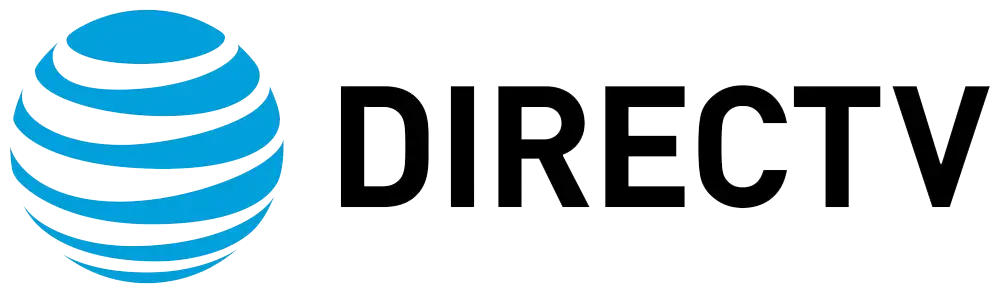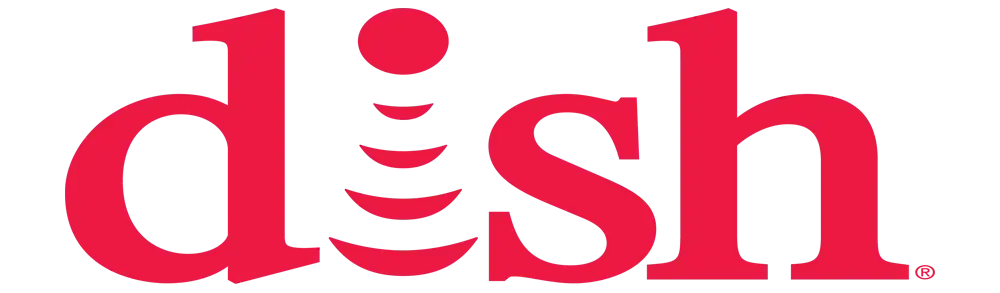How do you watch two channels at once on DIRECTV?
How Do You Watch Two Channels at Once on DIRECTV?
In today's fast-paced world, multitasking has become a necessity, even when it comes to watching TV. Fortunately, DIRECTV offers several features that allow you to watch multiple channels at once, ensuring that you never miss any action from your favorite shows, sports events, or news programs. In this blog post, we'll explore the different ways you can watch two channels simultaneously on DIRECTV and make the most out of your viewing experience.
1. Understanding Picture-in-Picture (PiP) Mode
One of the most popular features that DIRECTV offers for watching two channels at once is the Picture-in-Picture (PiP) mode. This feature allows you to watch one channel in full-screen mode while displaying another channel in a smaller window on the same screen. Here's how to use PiP mode on DIRECTV:
Step 1: Press the "Info" button on your DIRECTV remote.
Step 2: Use the arrow keys to navigate to the "PiP" option in the menu.
Step 3: Select "PiP" to activate Picture-in-Picture mode. You will see a smaller window appear on the screen, displaying a different channel.
Step 4: To change the channel in the smaller window, use the arrow keys to highlight the smaller window and then use the channel up/down buttons to select a different channel.
Step 5: You can swap the channels between the main screen and the smaller window by pressing the "Swap" button on your remote.
PiP mode is a great way to keep an eye on two programs simultaneously, whether you're watching a sports game while keeping up with the news or monitoring two different shows.
2. Using the Game Mix Feature
If you're a sports enthusiast, the Game Mix feature on DIRECTV is a fantastic way to watch multiple sports channels at once. This feature is particularly popular during sports seasons when multiple games are being broadcast simultaneously. Here's how to use the Game Mix feature:
Step 1: Tune in to a sports channel that offers the Game Mix feature, such as NFL Sunday Ticket or NCAA March Madness.
Step 2: When the Game Mix channel is active, you will see multiple games displayed on the screen in a grid format.
Step 3: Use the arrow keys on your remote to highlight a specific game within the grid.
Step 4: Press the "Select" button to switch the audio to the highlighted game. You can also press the "Info" button to view more details about the selected game.
The Game Mix feature allows you to watch up to eight games at once, making it perfect for keeping up with all the action during busy sports weekends.
3. Creating Custom Channel Lists
While not a direct way to watch two channels at once, creating custom channel lists can help you quickly switch between your favorite channels. This is especially useful if you frequently switch back and forth between two specific channels. Here's how to create a custom channel list on DIRECTV:
Step 1: Press the "Menu" button on your remote.
Step 2: Navigate to "Settings & Help" and select "Favorites."
Step 3: Choose "Custom Lists" and create a new list.
Step 4: Add the channels you frequently watch to your custom list.
Step 5: Save your custom list and access it from the "Favorites" menu.
By creating a custom channel list, you can easily switch between your favorite channels without having to navigate through the entire channel guide.
4. Using DIRECTV App for Multiscreen Viewing
The DIRECTV app allows you to stream live TV and on-demand content on your mobile devices. This means you can watch one channel on your TV and another on your smartphone or tablet simultaneously. Here's how to use the DIRECTV app for multiscreen viewing:
Step 1: Download and install the DIRECTV app from the App Store or Google Play Store.
Step 2: Open the app and sign in with your DIRECTV account credentials.
Step 3: Navigate to the "Live TV" section and select a channel to watch on your mobile device.
Step 4: Meanwhile, tune in to a different channel on your TV.
This setup allows you to watch two channels at once, with one channel on your TV and another on your mobile device.
5. Setting Up Multiple TVs
If you have multiple TVs in your home, you can set up each TV to display a different channel. This is an effective way to watch two (or more) channels at once, especially if you have a home theater system or multiple viewing areas. Here's how to set up multiple TVs with DIRECTV:
Step 1: Ensure that each TV has its own DIRECTV receiver or use a DIRECTV Genie Mini for additional TVs.
Step 2: Connect each receiver to its respective TV and complete the setup process.
Step 3: Tune in to different channels on each TV.
With this setup, you can enjoy multiple channels in different rooms of your home or even create a multi-screen viewing area in one room.
Conclusion
DIRECTV offers several options for watching multiple channels at once, from the convenient Picture-in-Picture mode to the exciting Game Mix feature for sports enthusiasts. By understanding and utilizing these features, you can enhance your viewing experience and never miss a moment of your favorite programs. Whether you're using the PiP mode, creating custom channel lists, streaming with the DIRECTV app, or setting up multiple TVs, DIRECTV provides the flexibility and convenience to keep up with all the action.
Upgrade your TV experience now! Call (469) 213-7481 to explore Satellite TV options tailored for you.