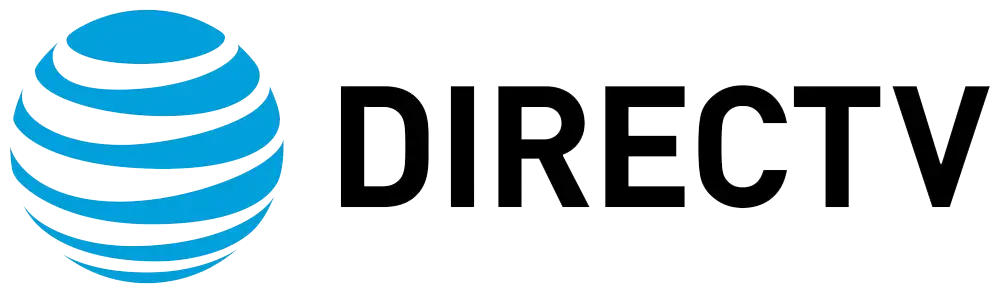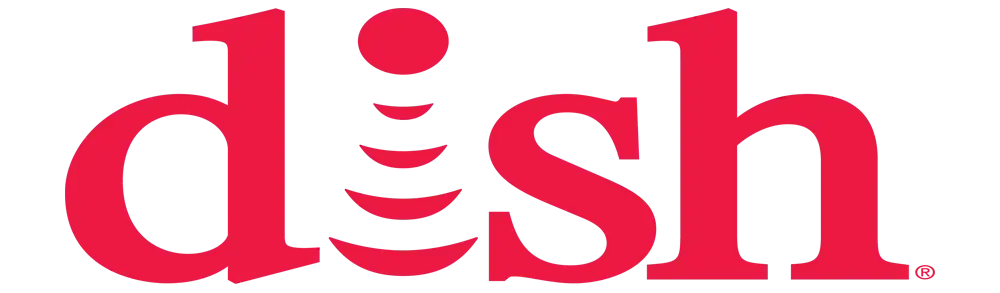How to connect DIRECTV wireless receiver?
In the case of installing a DIRECTV Wireless Receiver
DIRECTV wireless receivers enable you to get your satellite programs without having to install cables from the satellite directly to the television. However, it uses wireless communication from an external device to a receiver that is connected to your television set. This provides you with much more flexibility, as you can install your television inside your home.
What You Need
To utilize a DIRECTV wireless receiver, you will need the following equipment:To utilize a DirecTV wireless receiver, you will need the following equipment:
-
clean, professionally mounted DIRECTV satellite dish properly aimed at the satellites
-
The coax cable linking the satellite dish to the wireless video bridge
-
Wireless video bridge (DIRECTV model C41W), which connects to your satellite dish
-
DIRECTV wireless receiver (models H24 or H25) that goes to your TV
Broadband Internet service for connectivity
The wireless video bridge is responsible for receiving the signal from your satellite dish and then transmitting it wirelessly in high definition to the receiver. Access to all your DIRECTV programming is granted by the receiver, and the programs are displayed on your TV.
Connecting the wireless video bridge
This wireless video bridge should be placed in an area that makes it possible for it to connect to the satellite dish you regularly use, as well as your home internet router. This unit is attached to your dish through coax cable and to your router through an Ethernet cable.
Some key steps to get your wireless video bridge set up:Some key steps to get your wireless video bridge set up:
-
Place the bridge in a position that it can be connected with the satellite dish using coax cable. The included 30-foot cable does allow some flexibility here.
-
Run coax cable from the “Satellite In” port located at the back of the video bridge to the satellite dish. Check that there is a good connection between the plug and the port of the device.
-
Plug an Ethernet cable from one of the four LAN terminals on the back of the video bridge to an available LAN terminal of the Internet router.
-
Plug the video bridge power cord into an outlet.
-
Turn on the mouse by pressing the power button and ensure that the Power, Access, and Link lights are on.
Go through the on-screen setup instructions to connect to wifi and ensure that the dish connection is established.
With those steps completed, your wireless video bridge can now send signals to your wireless receiver.
Connecting the Wireless Receiver
Now that your video bridge is transmitting, it is time to connect your wireless receiver to the TV. The receiver receives the wireless HD signal and outputs programming to your television.
To get started:
-
Ensure that the video bridge has a wireless signal and place the wireless receiver close to your TV. Another advantage of wireless boxes is placement flexibility.
-
Plug an HDMI cable into the HDMI output of the receiver and the HDMI input of your TV set. This gives you a high-definition picture and sound.
-
Plug the receiver power cord into an electrical outlet. The receiver will be switched on automatically.
-
On your television set, switch to the input that the receiver is connected to via HDMI cable.
-
When the receiver is turned on, navigate to the touch-screen interface to select wifi and turn on the required service.
After the activations and the set-up, everything that you have subscribed to with DIRECTV will be available wirelessly on the television.
Using Your Wireless Box
It has everything in it that allows you, now that it’s wireless, to operate your wireless receiver as you would a wired DIRECTV box. Use your DIRECTV remote to control the functions of the device and watch programs in the usual manner.
Some things to note with your wireless system:
Streaming and internet connectivity are directly proportional to the strength of your home wifi network. Place your equipment in the middle of your home to have the best connectivity.
-
It is very flexible when it comes to wireless receivers, but still, they cannot just be connected anywhere. Wireless video bridge: Receivers should be in a range of about 100 feet, which will ensure that there are no interferences to the video signals.
Wireless systems involve many components that are all interconnected in one form or another. If you encounter problems concerning programming or connection, ensure all connections are well checked before approaching the customer service desk. In some cases, the problem may not be severe and only requires a small intervention to fix it.
Switching to wireless in the reception of your DIRECTV shows opens up new possibilities with the entertainment package. There are additional steps in the setup process, but wireless gives you incredible flexibility that is just not possible with a wired connection.
Get the best of satellite TV at unbeatable prices! Call us at (469) 213-7481 for a free consultation.