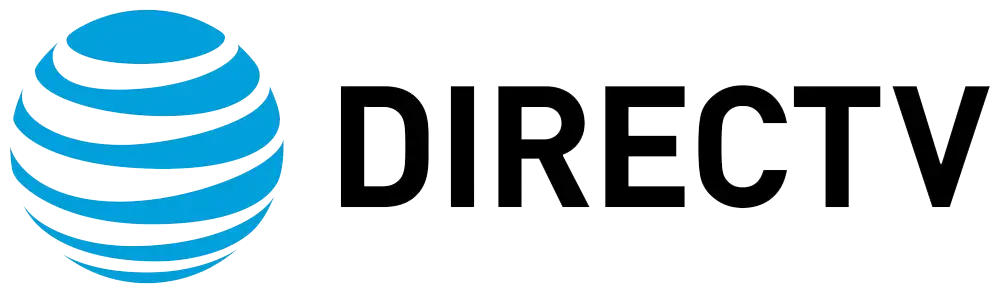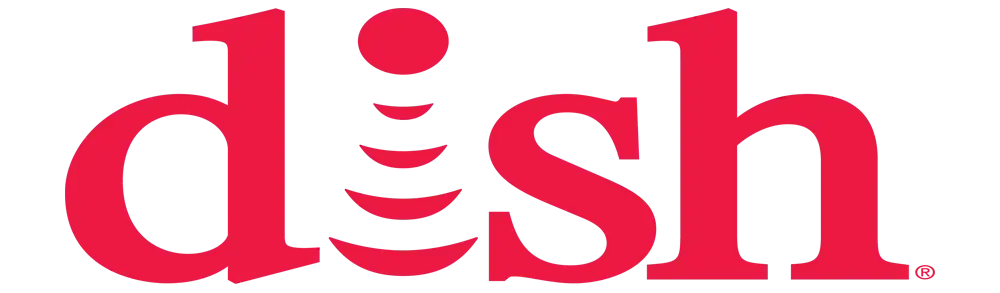How to install a new DIRECTV box?
In most cases, it is quite easy to install a new DirecTV box, and it should not take more than 30 minutes to complete the installation by a layman. This guide is a step-by-step guide of how to go through the whole process of unpacking the new device, activating the new receiver, and enjoying your DIRECTV service on the new receiver.
Things You'll Need Make sure you have the following items on hand before getting started:Make sure you have the following items on hand before getting started:
-
The new DIRECTV receiver that you recently bought from the company. These include the Genie, Genie Mini, HD DVR, and HD receiver.
-
A coaxial cable of DIRECTV to interconnect the satellite dish to the new box. This is normally provided together with the new receiver when you make your purchase. If not, you can use the existing cable that was connected to your old box to connect the new box.
-
A TV to link the box to. You’ll connect it through HDMI or other cables that came with your DIRECTV receiver or any other compatible receiver you own.
-
A working phone line. This is needed to call DIRECTV to activate new equipment you might have bought from them. The phone line can either be a fixed line or a mobile line.
A Closer Look at the New DIRECTV Box Be very cautious when handling your new DIRECTV device and the other pieces of equipment that came with it. Most DIRECTV boxes come with the following components in the box:Most DIRECTV boxes come with the following components in the box:
-
DIRECTV receiver
-
HDMI cable
-
Power cord
-
Remote control
-
AAA batteries for remote control
-
A variety of documents, such as Quick start Guide, etc.
Remove all the parts from their packaging and put the device and additional items somewhere within easy reach as you proceed with the installation.
Picking a Location for the DIRECTV Box When choosing a spot for your new DIRECTV box, make sure it meets the following requirements:When choosing a spot for your new DIRECTV box, make sure it meets the following requirements:
-
This means that the working area should be well-ventilated without any cramped or enclosed spaces. However, avoiding placing it inside a cabinet or closet is also recommended.
-
If you do not have a cell phone, it should be placed near a working phone jack.
-
The charging location should also ensure the device is within an arm’s length from a power outlet.
-
Stack on a hard, flat surface like a table or shelf. Avoid placing other equipment on top of the device.
Ensure that the location you choose has enough cable length to connect outside to the satellite dish and also to the television.
In this process, the cables that can be connected to the DIRECTV box include the following: With your DIRECTV box now in position, it's time to connect it to your satellite dish, television, phone line, and power source.With your DIRECTV box now in position, it's time to connect it to your satellite dish, television, phone line, and power source.
-
With the coaxial cable that was already present or the one that is provided along with the receiver, you should connect one end to the satellite input port on the back of the DIRECTV box. This port is commonly referred to as “Satellite In. ”
-
Take the other end and connect it to another available port on the outside of your satellite dish. It is advisable to relieve pressure at the end of a splitter if there are no available ports to plug in.
-
Plug an HDMI cable into an HDMI terminal on the back side of the DIRECTV receiver and another HDMI terminal on the television. Ensure that the TV input corresponds to the actual connection you employ.
-
Connect phone cord: either insert the phone cord into the “Phone” or “landline” port on the back part of the DIRECTV device or ensure that your cellular phone is within reach.
-
Plug the power cord from an electrical outlet to the back of the DIRECTV box. Before plugging the receiver into the power source, ensure that the switch is in the off position of the receiver.
Now that all your physical connections have been made, turn everything on and boot up your system.
So the first step in making use of your new DIRECTV box is to switch it on and activate it. You're now ready for the final steps to start enjoying programs and movies on your new DIRECTV receiver:You're now ready for the final steps to start enjoying programs and movies on your new DIRECTV receiver:
-
Power on the DIRECTV box with the help of the power switch that is present at the rear end of the box. If the unit is functioning correctly, the DIRECTV logo should appear on the screen within a few seconds of powering it on.
-
Make sure your connected TV is on and set to the correct HDMI input that you used to connect your DIRECTV box. This should be followed by a “Welcome to DIRECTV” screen.
-
If you get a pop-up message that encourages you to activate your DIRECTV service, then you need to dial DIRECTV using your landline phone or cell phone. In this process, follow the on-screen instructions to enter your account information and the receiver ID to sync it to your account.
Once activation is finished, you will be asked to update the newest software on your receiver. Provide answers to the questions displayed on the screen concerning your dish and select ‘Done’ once completed.
The device will then load the newest official software available on the device, and this can take between fifteen minutes and more. The logo of the DIRECTV will be on screen during this exercise.
After the software update is done, you will be required to setup your remote control by keying in a code that is provided. Congratulations! Your new DIRECTV receiver and remote are now active.
Go through the on-screen channel guide, program guide, and menu screens to familiarize yourself with all the channels, programs, and the DIRECTV Genie. Your account information, your recordings, and your settings you had from your previous DIRECTV box will all be transferred if both of these devices were connected to the same home satellite dish.
And that's it! It is now possible to watch your favorite shows, movies, sporting events, and many other programs on your Directv receiver. However, if you encounter any challenges in setting up your device or remote, it is advisable to contact the DIRECTV support service for assistance. But the process is intended to be easy for the majority of the customers to connect and start using in half an hour or less.
Want more channels and better service? Dial (469) 213-7481 now to switch to satellite TV!