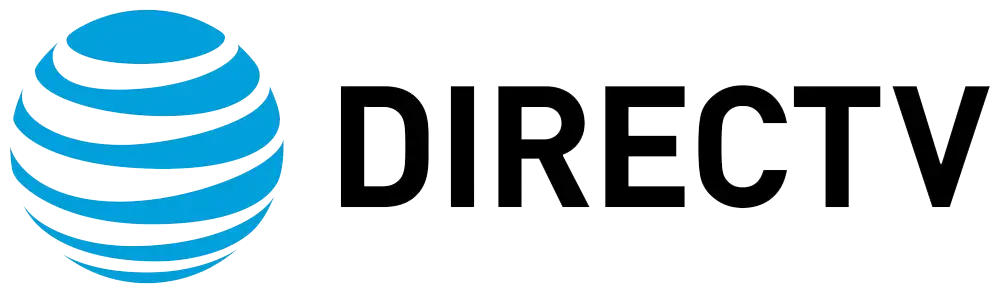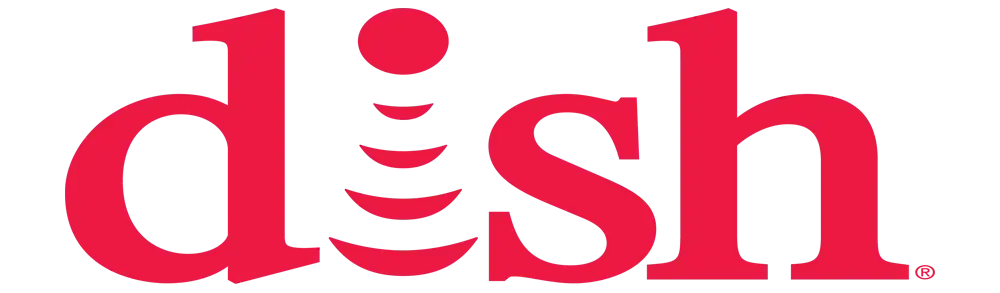How to update DIRECTV receiver?
It is always recommended to update your DirecTV receiver from time to time in order to have the latest software, new features, and performance improvements. These updates also enable incorporation of new features, correction of all the defects, enhanced performance, and reduced vulnerability. This article offers one of the detailed guides on how to update your DIRECTV receiver without causing any issues.
For instance, when to update your DIRECTV receiver is an important aspect that the readers will infer from the article. DIRECTV uses satellite to periodically send software updates to the compatible receivers. While some may come up with an update once in a few months, others may provide more frequent updates, such as several times in a year. However, your receiver must be connected properly and set to receive the automatic updates. Your receiver may be way behind, especially if it has been disconnected for a long time, such as during switching from summer to winter or vice versa.
An update can also be started by the user at any time if the receiver is connected to the satellite dish and broadband internet A working phone line and internet connection are needed for the update. If you are in doubt as to whether your receiver requires an update, going through the update procedures listed below enables the receiver to connect to DirectVs network in order to determine the latest available software. This will check if it is already completely updated or will put an update if there is any available.
Why Update DIRECTV Receiver Here are some of the most common reasons why you need to ensure that your DIRECTV receiver software is updated always
The updates let you get the latest features, including new capabilities and programming options that DIRECTV adds in order to get the most out of your service.
Better Stability It comprises bug fixes, system optimization, as well as stability changes that may help to eradicate issues such as frequent rebooting or freezes.
Better Performance: The performance of the software may be enhanced to make the receiver and user interface more responsive and quick to load.
Update to remove vulnerabilities; old software is easier for hackers or crackers to penetrate Updates plug the holes and ensure that your receiver is protected.
Promotional Update: Occasionally, for the Super Bowl or to roll out a new service, for instance, DIRECTV may send out a message.
And even if you do not experience any problems with your receiver at the present time, regular updates help to avoid potential problems in the future and provide you with the best DIRECTV service available.
The Guide on How to Update DIRECTV Receiver Here is a guide on how to safely update your DIRECTV receiver:
-
Internet Connection: Another important requirement is an internet connection because your receiver downloads the update through the internet You should make sure the receiver is connected to the internet through the Ethernet cable or Wi-Fi if a compatible model Test internet through Apps like Pandora or some on-demand Shows.
-
Turn Off Receiver: Before updating process, connect the receiver to an outlet in case of power failure, and then switch off the receiver by pressing or toggling the power button The update will not perform when the unit is on. Turn on the receiver only when the update process tells you to do so
-
Restart Receiver: Disconnect power cord at the back of the receiver for at least seconds, then reconnect power cord This may trigger an update when an update is available from the satellite signal Restart clears any error which inhibited an available update from downloading
-
Signal: Ensure there is no obstruction in the line of sight between the satellite dish and the southern sky Obstructing objects include trees and poles Signals shown on the screen should be above percent for all satellites When a channel is tuned, it confirms that the signal is properly connected A second attempt at the automated dish setup might help to enhance on the signal.
-
Connect Phone Line: For older receiver, having an active phone line connected assists the updating so that receiver can connect to DIRECTVs network even if setting up dish is not ired. Connect the working phone line at the back of the receiver if possible
-
Perform Manual Check: If restart is over and the receiver looks fine, go to MENU then SETTINGS, SYSTEM SETUP and SELECT VERSION INFO Using the REMOTE control dash button, scroll down and additional options will appear, Select Update Receiver This will check the availability of new software from the network; if you are not familiar with the menus, the manual of the receiver will be of help.
-
Complete Update Process If no update can be found, SUCCESS message will appear on your screen Software is now current and the receiver can be used as normal If an update is found, the receiver will begin to download, and it will then start the install process, which could take as long as minutes Follow all the prompts, which include DO NOT UNPLUG RECEIVER until the process is complete.
Get the best of satellite TV at unbeatable prices! Call us at (469) 213-7481 for a free consultation.