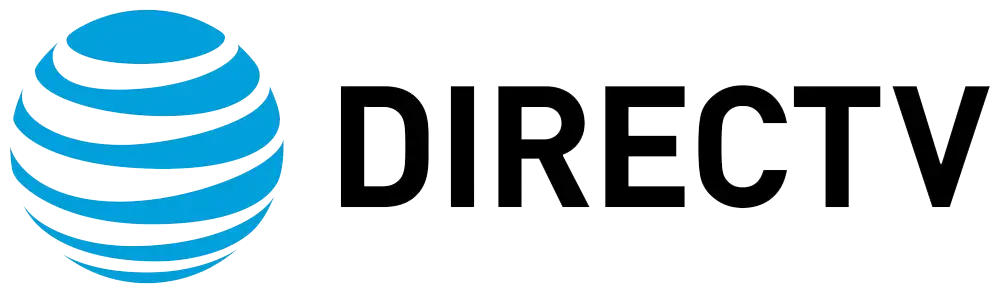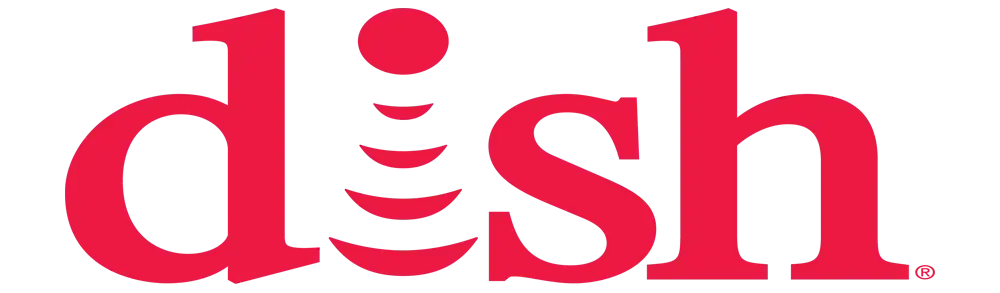Is there a way to hide channels on DIRECTV?
Can I Block Channels on DIRECTV: A Brief Guide
The DIRECTV satellite system provides users access to hundreds of channels housing programs of different genres, including movies, sports, news, and others. In a way, you may discover that there are so many channels that you hardly come across some of them or would not wish your children to be exposed to. Luckily, DIRECTV receivers have options that would allow you to block these channels that you do not want to be visible. Here is what you should know about putting limits on the channels on your DIRECTV. This feature is known as a channel lock feature.
Many DIRECTV receivers have a feature called Channel Locks, which are used to limit access to some channels. When a channel is locked, the viewer will have to provide a 4-digit passcode to switch to that particular channel. This can be great for blocking adult content or any other channels that one would want limiting in his or her home.
The article focuses on explaining the process of locking the channels on DirecTV.
To lock channels, it is very easy through your DIRECTV receiver. Follow these instructions:
-
Locate the MENU button on your remote and press it.
-
Go to the main menu and click on Parental, Favors & Setup.
-
Choose Channel Locks.
-
Type in your 4-digit lock code. If you have not done this one already, you will be asked to create a new code at this stage. Ensure that it is as secure as possible and that only adult users understand it.
-
To lock the desired channels, tick the check box beside the specific channels you wish to block. A key icon will appear to show that it is locked
-
At the bottom right of the screen, there’s Confirm Locked Channels.
- Press the EXIT button when you are through to store the settings.
Now when anyone tunes to a locked channel, on the screen, there will be a message that requires the person to enter the lock code. If the right passcode is not entered, the access will be restricted.
Customizing Lock Options
In addition to locking specific channels, DIRECTV also allows customization around how the lock functions:
Lock Duration: It is important to know that locks can either be permanent or temporary. If temporary, give the time fframe,such as 2 hours; afterthat,t the lock releases automatically.
Rating Limits: Include rating restrictions to prevent any movie or show over a certainrating,g such as PG-13 and TV-MA. This means that anything with a rating of or above will then be barred from playing without the lock code.
Channel Blocking During Certain Hours: You may set periods under which channel locks aremandatory,y including during school days between 8 in the morning and 5 in the evening. This lets you manage kids’ viewing only during those peak hours that require the setting of restrictions.
Locking Mature Content: DIRECTV receivers allow you to block programs that are intended for mature viewers only. This secures everything inside that has been labeled under adult content.
Lock All But Kid-Friendly Channels: To achieve maximum limitations, it is recommended to lock all the channels initially. Next, scroll down through your programming to make sure to only ‘unmark’ and ‘unlock’ those that are proper for children. This effectively allows good content through, while at the same time blocking everything else by default until you tell it not to.
These additional tools provide you with versatilityinn how the channel locks are used in your house for your needs and modern family.
Safety Tips: Recommended Lock Settings for Kids
We recommend considering the following channel and content lock options if protecting kids from inappropriate content is your goal: We recommend considering the following channel and content lock options if protecting kids from inappropriate content is your goal:
• Locking and unlocking: It is necessary to ensure that certain codes cannot be entered to unlock the lock while the latter is active. • So lock all the channels at first and then unlock kid-safe channels —whitelistkid-safe programs alone. • Maximum Rating LiLimits:an anything higher than PG or even TV-Y. • Allow Cchannelblocking for certain times kids watch TV—block content during peak hours most kids watch television. • Lock Mature CoContent:revent anything that is labeled for mature audiences.
Monitoring Locked Channels
After having installed channel locks, you probably are inquiring about the method of determining whether someone has attempted to tune into forbidden programs. DIRECTV receivers offer an opportunity to do it quite simply. Simply follow these steps:
-
Press the Menu button on your remote > Select Parental, Fav’s & Setup > then, your desired Cchannellocks.
-
Select hid channel status.
-
Some of the features include Llockingand unlocking with a lock code when needed.
- Recent Unlock Attempt List
This handy tool points out every locked channel that has been chosen, accompanied by the date, time, and receiver number that attempted to tune into the channel. This audit trail can beused; to check the effectiveness of the lock and to determine if additional restrictions or enhanced access controls may be required.
Temporary One-Time Unlocks
What if it is possible to have those locks aand,at the sametime,e occasionally be able to watch a program that would otherwise not be watched? DIRECTV makes this possible without necessarily removing most of the elaborate restrictions you have put in place every time. Thisway,y as theadministrator,r you can allow a one-time tuning to a locked channel if the tuning is done just once.
To do a temporary one-time unlock: To do a temporary one-time unlock:
-
Switch to the locked channel of your preference that you would wish to preview.
-
Type lock code when the access denied message occurs
-
When asked whether to allow access, click on “Only thistime.e”
-
The tolerated channel will then come through and be viewable
- Uponleaving, theg channel will become locked again
This convenient setting is the best of worlds,orlds as it allows you to have your custom channel locks always enabled ordisabled,s which means that there are no restrictions on what can be done. But that’s just to have this temporary bypass to cut corners now and then, here and there.
Whitelist Channel Exceptions
In addition to occasional one-time lockouts, there is an ability to permanently exclude some channels from this type of restriction. Blacklist channels that you want to remain available all the timetime,espective of any other restrictions that you may set.
To addalways accessiblee channel exceptions: To add always-accessible channel exceptions:
-
Turn on the Wii; click on the Wii Menu icon at the bottom of the screen; click on the blue Wii icon in the bottom right corner; select the ‘Menu’ option; go to ‘Parental, Favors & Setup’; and finally click on ‘Channel Locks’.
-
Select Channel Exceptions
-
Select channels to never be included in locks
- Confirm selection
As you have noted, with the exceptions set, the channels you specify will not belocked;, they will remain open no matter the other available options for locking.
Disabling All Channel Restrictions
Once you have managed to set your channel locks, there may be a time when you may want to remove all the restrictions that you have made. To completely reset locks and unlock all channels: To completely reset locks and unlock all channels:
-
Press the Home button and go to Menu > Parental, Favorites & Settings > Channel Locks
-
Enter lock code
-
Select Reset Locks
-
Select to confirm the restoration of all locks to their default state.
- Confirm all channels are now open for confirmation as previously restricted.
This resets your DIRECTV receiver to factory settings with no limit on the number of channels programmed. To block content again later, the following lock procedures need to be followed:
Parental Controls Are Important
A channel lock is one of the most effective ways of limiting what the child can view on the DIRECTV system. Spend a few minutes to set the restrictions and monitoring features that would be most suitable for your home. While it does take a certain amount of time to set up, channel locks quickly become habitual, and it will benefit from not worrying about unlimited TV access to questionable material. Exercise the rights and responsibilities that accompany being a parent by not exposing the young eyes to whatever they find on the tube. Channel locks on your DIRECTV receiver system provide the technical capability to meet that important function.
Join thesatellitee TV revolution today! Call (469) 213-7481 to sign up for affordable, high-quality TV!