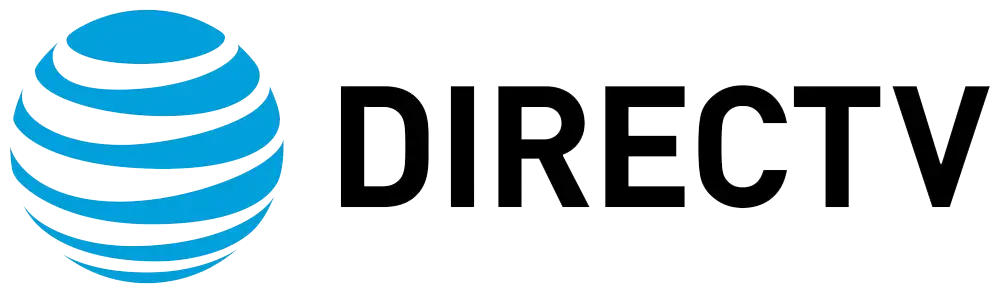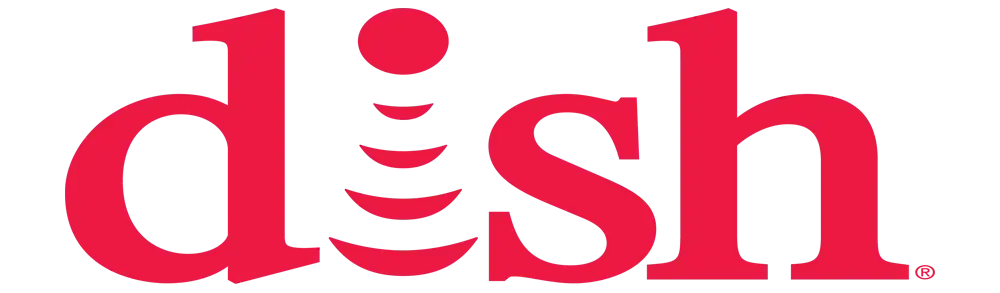What does resetting the receiver do?
A process of erasing all the data stored in a receiver and bringing it to its initial state, which is the factory state, is known as resetting a receiver. This removes all user preferences, connected peripherals, and other tailored settings on the receiver. Some of the reasons when resetting can be of great importance include difficulties in technical problems, selling of the device, or even if you would wish to remove old settings and start with a new device.
Why Reset a Receiver
There are a few key reasons you may want to reset your receiver:There are a few key reasons you may want to reset your receiver:
Clearing technical problems: If you begin to experience glitches, connectivity problems, freezing, or other technical issues, resetting the receiver will also minimize or remove any corrupted files or settings that may have contributed to the problem. Resetting erases all undesirable data and restores the receiver to its original program setting.
Removing Paired Devices: Media receivers create a list of paired devices such as speakers, headphones, remote controls, and streaming devices. A reset erases the connection list of all the paired devices to enable you to pair them again, starting from the bottom. This can overcome the problem of connectivity.
Preparing For Resale: In case you decide to sell the used receiver or even give it to your friend, it is recommended that you clear all the data and settings stored within the device. Resetting returns the receiving device to the factory settings to enable the new owner to program it according to his or her needs.
Defaulting Settings: If multiple users have modified the receiver over time, settings may have become over-configured. Resetting brings the audio modes, display settings, and other preferences back to factory settings so that you begin anew.
Clearing Storage Space: A reset erases all cache info and removes downloads, apps, or games uploaded on smart TV receivers. This has the added advantage of freeing up space and memory if, for some reason, your receiver becomes full.
How to Reset a Receiver
The procedure for resetting a receiver will depend on the type and brand of the equipment in question. Here are some standard ways to conduct a factory reset:
From the Settings Menu
Many receivers have reset or factory restore options built into their settings menus:Many receivers have reset or factory restore options built into their settings menus:
-
Press a button on your remote to go to the System, General, or Settings section. On the bottom of the screen, there are two keys, arrow and Enter.
-
Choose the option that says Restore Factory Defaults or Factory Data Reset. This may be under Device, General System, Maintenance, or other submenus.
-
Continue on the screen prompts that follow. When prompted to confirm that you want to reset, click on it.
-
The receiver should automatically power cycle and reboot back to its default state with available setup wizards.
Using Reset Buttons
Some receivers and audio components have tiny reset buttons on the back/side panels:Some receivers and audio components have tiny reset buttons on the back/side panels:
-
Find the hidden reset button of your receiver; it can be marked as “Factory Reset” or has a reset icon.
-
Take a straightened paperclip, insert it into the reset button hole, and hold it for 10 seconds down.
-
Keep holding even if the screen turns black. Only release the hit when your receiver reboots and loads reset programming.
Via Remote Control
Certain remotes have shortcuts to trigger resets:Certain remotes have shortcuts to trigger resets:
-
Using the primary receiver or device button, turn on your audio component.
-
Make sure that you hold down the Setup or Menu button located at the back of your remote.
-
Hold Setup/Menu and press down arrow rapidly for several times.
Keep holding buttons even if your screen has changed. Do not disclose that a factory reset is in progress until when asked to do so.
Turning off the Network and Smart Buttons
If your receiver links WiFi, Ethernet, mirrors screens, has apps/streaming, or voice assist compatibility: After the standard procedure of the factory reset, do one more network reset. This clears login details from streaming apps and deletes your WiFi network names/passwords for a clean start.
What Gets Reset?
When you factory reset a receiver, lots of settings and customization get erased and restored back to how the receiver was when first taken out of the box:When you factory reset a receiver, lots of settings and customization get erased and restored back to how the receiver was when first taken out of the box:
• Switch on other audio presets, such as surround sound or dialogue boost.
• Other configuration parameters, such as speakers and crossover settings
• Sound level and equalization controls which balance input and output volumes for various inputs
• Any network configurations like WiFi passwords or Static/DHCP IP addresses
• Video output features such as screen formats, resolutions, HDMI outputs, and other related features.
• It can be used for memory, including pairing Bluetooth devices such as remote controls, wireless speakers, headphones, and subwoofers.
• Memory that can be associated with devices like names of zones and CEC control associations
• Credentials for any streaming applications and platforms that have been linked.
• Content downloads such as games, applications, themes, and screen savers
What Still Persists After Reset?
While factory resetting wipes out plenty of settings and customization, some key items remain intact and untouched:
• Firmware version: The basic software your receiver operates from does not change unless you decide to update it individually. There are some misconceptions about resets, and one of them is that resets can change firmware to a lower or higher level.
• Physical placement and links: All cable, antenna/satellite links, buttons, knobs, and hardware are also not changed by software reset.
• Receiver identification details: serial numbers and the MAC address of the WiFi or Ethernet connection remain linked to your receiver for identification.
Resetting Step-by-Step
If your receiver manual doesn’t cover resets well, follow a general factory reset process:
-
Back Up Settings: Some receivers have features that allow backup of settings to a USB drive. Do this if you wish to revert to some of the settings in the future.
-
Power Down Components: This is important, especially if you have other devices connected to the receiver, such as Blu-ray players and game consoles, to avoid crashes or harm in case something goes wrong.
-
Access Reset Mode: Press buttons, insert paperclips into holes, or choose settings in the system menu to perform a factory reset.
-
Confirm Reset: A message will appear to ask you if you wish to delete all content and reset the receiver. Confirm and wait for the process to begin.
-
Wait: The screen will turn black. The next thing a receiver will do is reboot itself back to factory settings, which will take several minutes.
-
Reconfigure Initial Settings: In case the receiver is turned on again, it will automatically lead you through first-time setup procedures such as mode, language, and location.
-
Connect Inputs and Outputs: Connect all of your media devices, speakers, and displays (if any) and establish the audio and video cables to the respective ports of the receiver.
Reinforce Settings: Swim down the settings menus to adjust various options to your preference, including audio profiles, video, connected devices, app authentication, WiFi networks, and so on.
Pro-tip: Visit your receiver manufacturer’s website for model-specific factory reset information to learn the correct buttons, menus, and remote shortcuts required for your receiver. As an extra resource, it is helpful to have your user manual on hand if you need it during the resetting.
Potential Reset Issues
Resetting a receiver is typically smooth, but occasionally quirks can crop up:Resetting a receiver is typically smooth, but occasionally quirks can crop up:
Clean Boots are not always possible. Occasionally the failures associated with clean boots include a single botched settings update or one bad firmware version. If the receiver freezes into power cycling without stabilizing, then it’s better to wait for it to sort itself out in at least half an hour or contact with a technical support team.
Lost Video Connection: Resets can interfere with signal handshakes with displays. Power cycle your TV and try changing/adjusting input HDMI to restore the video. To resynchronize, make sure that the HDMI CEC settings are on.
No Sound Restored: Check all the wires and cables connecting the source devices to the receiver in case of sound issues after a system reboot. Try using other media such as Blu-ray or streaming apps, for instance. Support the possibility for fast audio auto-setup procedures.
Features Missing: Models that are updated over time through firmware updates contain older base software upon reset instead of the most current features and functions. After resetting, you might need to update firmware to get all features back.
TV defaults: Some plasma and OLED screen TV settings, such as the overscan size, brightness limits, and screen savers, can get burned in if reset and left idle on defaults. If the image artifacts remain, run display break-in routines.
Most reset issues should be handled using the factory settings of the equipment as the benchmarks. Resets erase the customization but set all the receivers to the manufacturer standard, ready for appropriate programming.