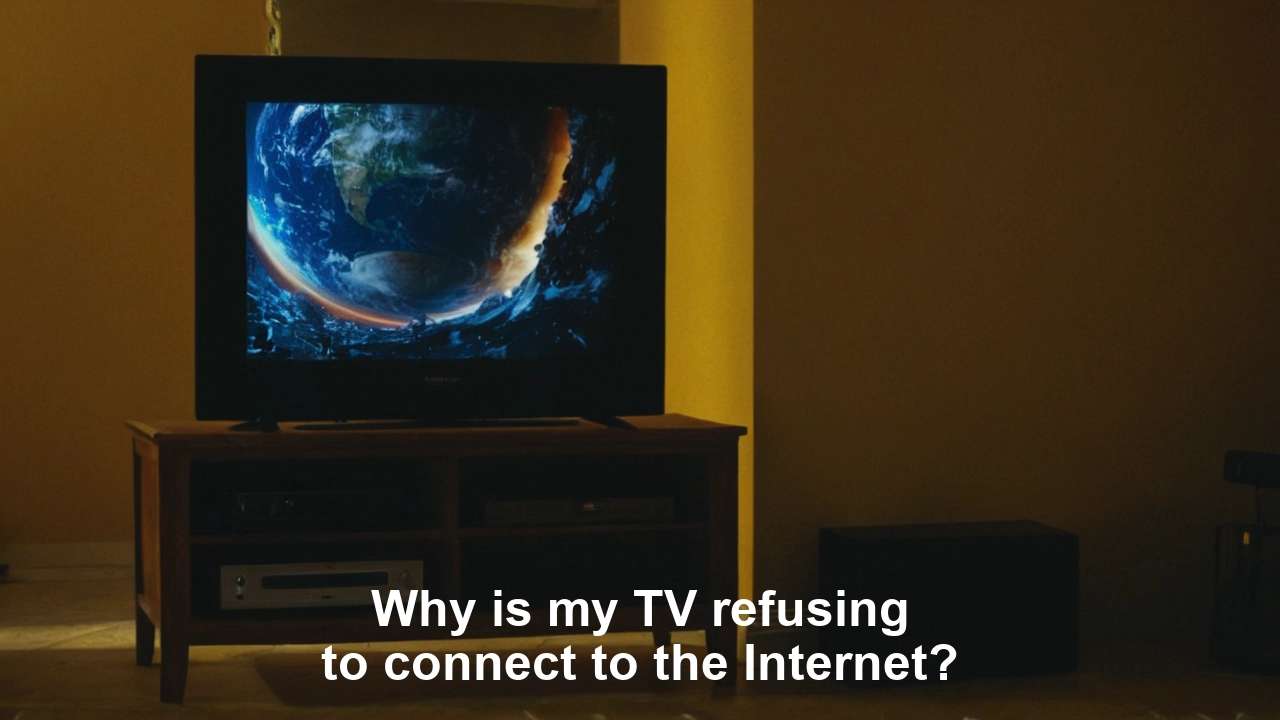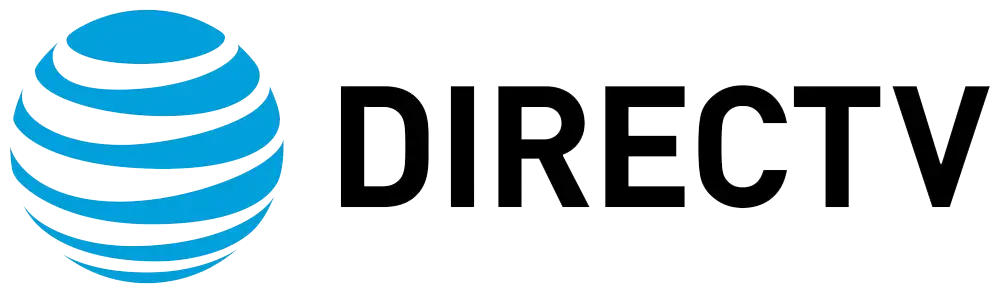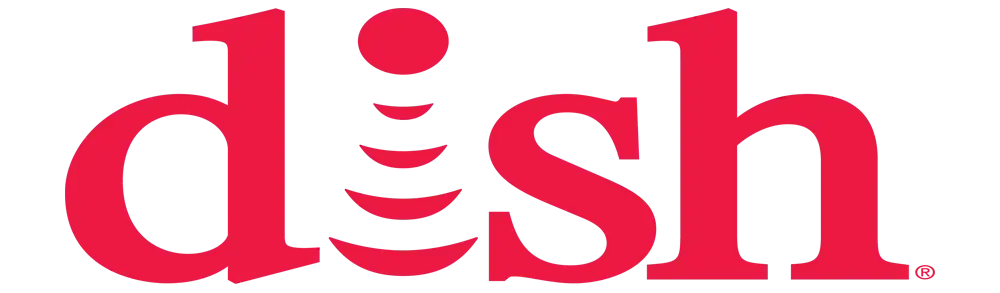Why is my TV refusing to connect to the Internet?
Here are some common reasons why your TV is not connecting to the DirecTV internet:
The first thing that needs to be verified is the availability of an active connection to the internet. Ensure that the Wi-Fi router or modem you are using is on and in good functional condition. Plug in another device, such as a smartphone or laptop, to the same network to ensure that there is connectivity to the internet. If other devices can connect to the internet without hitches, then the problem will be with the TV.
You should also ensure that the TV is within reach of the wireless router’s signals. Newer routers have a range of approximately 100 feet, although this decreases with thick walls or other interfering devices. If possible, relocate the television closer to the router or plug the television into a wired connection to the internet. The other issue is that a weak or unstable wifi signal may cause the TV not to hold the connection.
Some smart TVs today connect through Wi-Fi, but some may still use a wired Ethernet connection—check which one your TV supports. Check the manual of your TV to know which options it offers in terms of connectivity. If your TV only has an Ethernet port, then the TV needs to be connected with the router using LAN cable.
Further, ensure that all the necessary settings, if any, have been set correctly on the TV. Every smart TV has a Setting option, and most of them have the Network part where you can see or modify the connections. Go to this area and verify whether the proper wireless network is chosen. Also, input the correct wireless password if needed. If you have made any changes to your router or network recently, this may also be a reason why you have to provide these details on your TV again.
Old software may also sometimes be responsible for connectivity problems as well. Also, search for firmware or software updates for your TV. Manufacturers release updates that contain bug fixes and enhancements in general performance from time to time. These can be installed through the TV’s built-in Settings menu. It is also important to update to the latest software version since it might eliminate internet connectivity issues.
Conflicting internet configurations on the router side may also prevent smart TVs from connecting to the internet as well. Some routers have a feature called “AP Isolation” that, when enabled, will not allow devices on the network to communicate with each other. Ensure that this setting is turned off. Also check whether there are other control measures put in place, such as passwords, firewalls, or MAC filters, that may hinder the connection of the TV. This can be done by temporarily removing or turning off any security features that may be of assistance in the process of solving the problem.
Other devices that operate in the 5GHz or 2.44GHz Wi-Fi frequency band can also interfere with the connection. Check to ensure that your wireless speakers, baby monitors, cordless phones, and other gadgets are not set to use the same frequency as your Wi-Fi router. If they have interference issues, they should switch to other channels if they have the option.
At times, turning off both the television and the router and then powering them on can assist in fixing the issue and get the internet up and running on the TV. Switch off the two devices and disconnect them from the power source, wait for one and half minutes then reconnect them. This rewires the network components and create a new connection, which helps to fix the software issues.
Also look at the logs and diagnostic screens that can be found within your TV’s network settings. Any codes that are shown here can give the user valuable hints as to what specifically is hindering connectivity. It is good to jot down the error information, then type it on the internet to get solutions according to the actual messages appearing.
If you have another device that uses the same streaming services/apps without issues on the same local network, then the problem may lie with apps on the TV. It is also recommended that you try downloading the affected apps, such as Netflix, Amazon Prime, etc., again from the app store from your television. This will clear application permissions, login credentials, and cache files for all the installed apps.
In case all other methods do not work for you, you can restore your TV to its factory settings. Just be aware that this will delete all personal information, settings, and applications on your television. This is why it is crucial to reconnect to the wifi after the factory reset and set any input sources again.
For internet connectivity to work properly on a smart TV, one may need to tinker with the router settings, network interferences, faulty applications, and even outdated software. When you go through each of the highlighted points in a systematic manner, you should be in a position to determine the exact problem that makes your television offline on the internet. It is also useful to read the messages left by other owners of the same TV model regarding how they got online. By following the above steps, testing, and analyzing different factors, you should be able to connect the smart TV with internet access.
Experience crystal-clear picture and endless channels! Reach us at (469) 213-7481 to get your satellite TV set up.